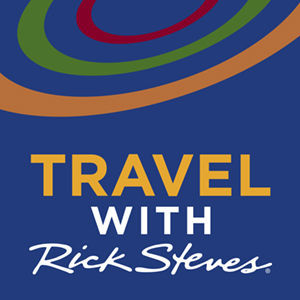
Travel with Rick Steves
The podcast version of Rick's radio show brings you a weekly, hour-long audio conversation featuring authors and experts talking with Rick about travel, cultures, and people from around the world.

Rick Steves Europe Video
This video podcast features video snippets from the Rick Steves' Europe public television show. Subscribe and get a new slice of Europe every other week!
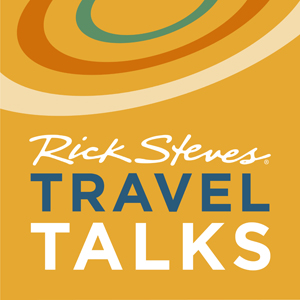
Rick Steves Travel Talks
This video podcast includes more than 60 live recordings of travel classes covering Europe's top destinations and latest travel tips. It's a great way to prepare for your next adventure.
How to Listen
It's easier than ever to enjoy a Rick Steves podcast! You can choose from our Travel with Rick Steves radio show, weekly video snippets from the Rick Steves' Europe TV show, Rick's travel talks, audio walking tours, and more!
While the details for your device may differ a bit, here's the gist of how to get started:
- On your mobile device or computer, open up your preferred podcasting application
- Use the podcast app's Search tool to search for "Rick Steves"
- Select your desired Rick Steves podcast from the list provided. From there, you can listen to specific tracks, or — if you want to always have the latest one delivered to you — subscribe to the podcast.
Need more details? Look up your device, below.
iPhone®, iPad®, Apple Watch®
- Open the Podcasts app (this is preinstalled on all Apple® iOS devices)
- Tap the Search button along the bottom of the app
- Type "Rick Steves" and submit your search
- Select your desired podcast from the list provided
- To listen to any specific episode, simply tap the episode
- To subscribe to the podcast and have the latest audio appear automatically in the My Podcasts section of your Podcasts app, tap the "Subscribe" button
Learn how to listen to audio on your Apple Watch.
For more information about Rick Steves podcasts, see our Podcast FAQ.
Android
While many podcast apps can work, the following instructions are specific to using the Podcast Addict app. Skip step 1 if you already have it.
- Install the free Podcast Addict app from the Google Play store
- Open the Podcast Addict app
- Tap the "+" button near the top of your screen
- Tap the "Search" tile and search for "Rick Steves"
- Select your desired podcast from the list provided
- To subscribe to the podcast, tap the "Subscribe" button
- To listen to any specific episode, tap the "Episodes" button, then tap the episode you wish to play, then tap the "play" icon that appears below the podcast description
For more information about Rick Steves podcasts, see our Podcast FAQ.
PC or Mac®
If your Mac has Apple Podcasts instead of iTunes, skip the directions below and follow the directions in the "iPhone" section above.
Regarding the following instructions, note that iTunes is no longer being supported by Apple, but the iTunes software is still available and can be an option for you. If you already have iTunes®, skip step 1.
- Download and install iTunes for Windows (free).
- Open the iTunes program on your computer
- Switch your view in iTunes to the iTunes Store (rather than the iTunes Library)
- Use the Search bar at the top of iTunes to search for "Rick Steves"
- Select the podcast(s) you're interested in
- To subscribe to the podcast, click the "Subscribe" button
- To listen to any specific episode, click the "play" icon that appears alongside each episode
For more information about using iTunes, see our Podcast FAQ or Apple's iTunes Support.
Mp3 Players
Mp3 Players: Uploading podcasts to an mp3 player requires a computer and a connection cord. Please see the "How do I transfer podcast files onto my mp3 player" section of our Podcast FAQ. Additional information about how to use "iTunes for Windows" or "Apple Podcasts" to get podcasts is also in that FAQ.
iPhone®, iPad®, Apple Watch®, and Mac® are registered trademarks of Apple Inc.

